
MapJack features high quality panorama pictures from cities all over the world, to get an immersive feeling of actually being there.
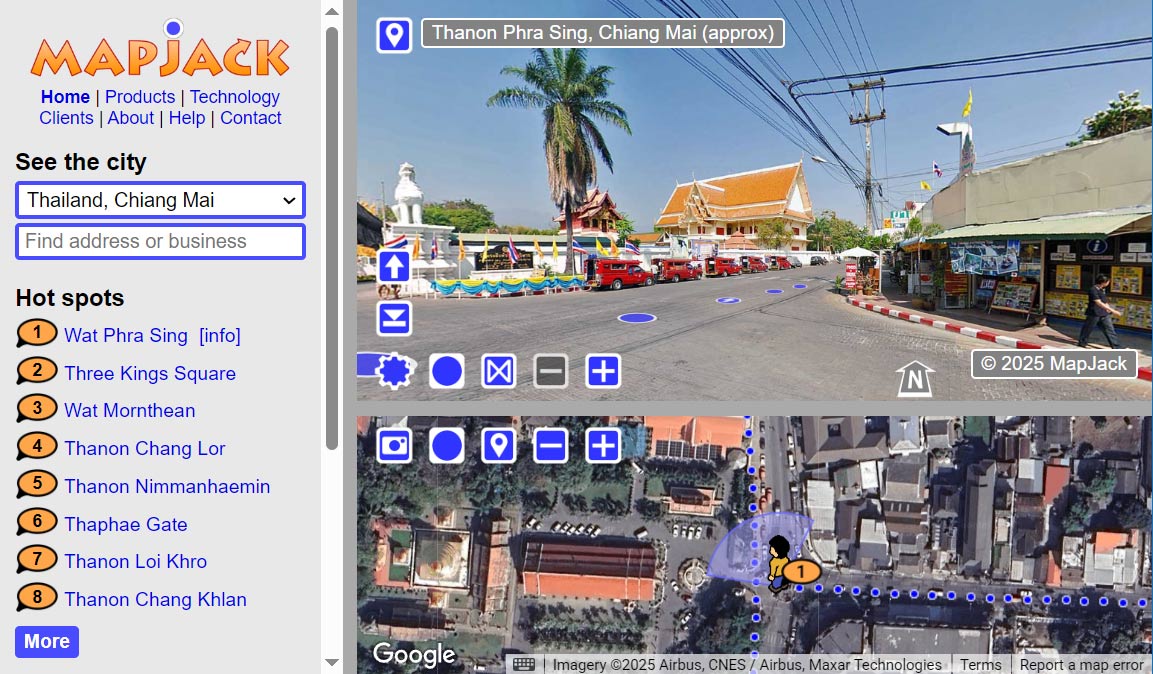
Customize the screen space by dragging the borders between the three areas. Press F11 on a PC or Control + Command + F on a Mac to enter full screen mode, for a better experience.
Blue dots indicate where pictures are available. They are displayed in the map and in the picture itself, making it easy to click on the location you want to see. MapJack's mascot "Jack" lives on top of the map and shows the current location and what direction you are facing. You see what Jack sees.
MapJack displays pictures as seamless interactive panoramas. You can interact with the picture in many ways using your mouse and keyboard.
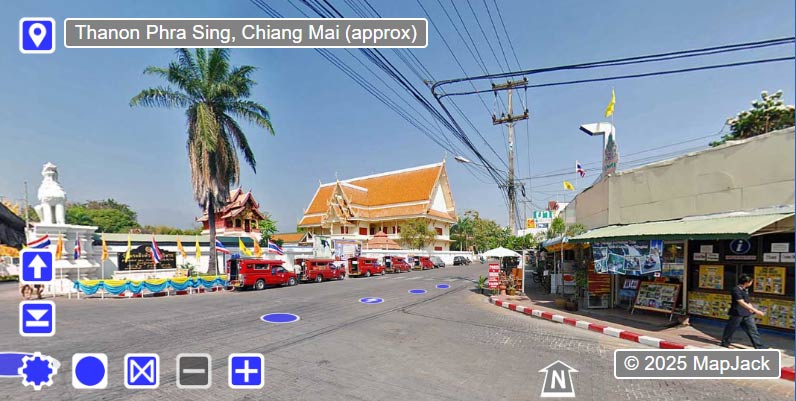
Blue symbols are active tools, and can be clicked by the mouse perform an action. You change the current view by dragging the picture with your mouse. The scroll wheel on your mouse zooms in and out of the picture.
 Blue dots
Blue dots Blue dots show where pictures are available. Click on any blue dot to jump there. The blue dot with an arrow is the target for the Forward button and the Forward arrow key on the keyboard. You can move the arrow between the different blue dots by turning the view. This is an easy way of turning in intersections.
Shows and hides the tools in the panorama.
Moves forward to the blue dot that has an arrow inside of it.
Backtracks to the places you visited earlier.
Shows and hides the dots in the panorama.
Select between an immersive 3D perspective and a flat 2D perspective.
Zooms in to get a closer view of objects.
Zooms out to get an overview of the location.
The location bar at the top shows the approximate street address of the current location. It changes address as you turn left and right, to give you the correct address for both sides of the street. Click on the location button to show latitude/longitude data instead.
Your browser's website address is constantly updated with information about the current panorama and view angle. This is handy if you want to send someone a link to a specific location.
The compass shows what direction is north, south, east and west.
Before you start using the keyboard, click somewhere in the picture to select it. Later, if you click outside the picture, you need to re-select the picture again to use the keyboard. Observe that the up and down arrow keys have different functions if you have zoomed in or not.
The map gives you an overview of the current location, and an easy way of jumping to locations.
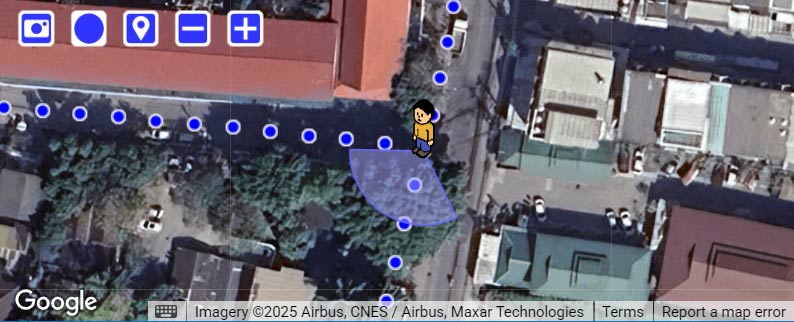
Jack is your alter ego, walking around town. The panorama picture shows what Jack can currently see. The beam coming out from under Jack is an indication of what direction he is looking, and how wide he can see. You can drag the beam with your mouse to make Jack turn.
Blue dots is where panoramas are available. Click on any blue dot to go there, or grab hold of Jack and drop him somewhere. Use your mouse to drag the map to reveal nearby areas.
Switch between a road map and photos taken from a satellite.
Shows and hides the dots in the map.
Shows and hides the points of interest.
Zooms in to get a closer view.
Zooms out to get an overview of the location.
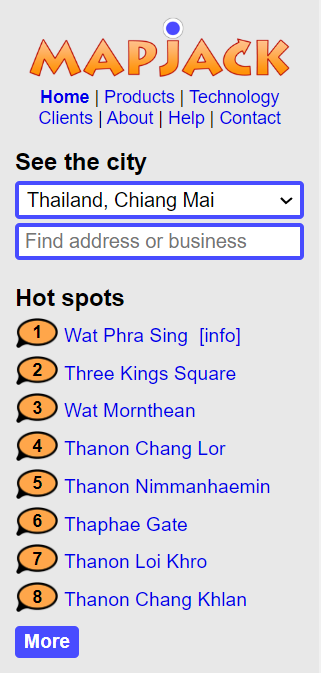 City navigation
City navigationUse the drop down list to jump between different cities.
For each city, you can browse points of interests, sorted into different categories, such as "Hot spots" and "Hotels".
Click on an item to go there, or click on the same pin on the map.
Use the textbox below the list of cities to find local businesses and street addresses. The search focuses on your current location, so it will return results close to where Jack is standing and within the current map area only. Type in "dining", "pizza", "electronics", "music", etc or a street address, then press the enter key.
MapJack panoramas are all captured on public property with the intention to show a city and its features. If you feel that a picture contains unproper exposure, please contact us.